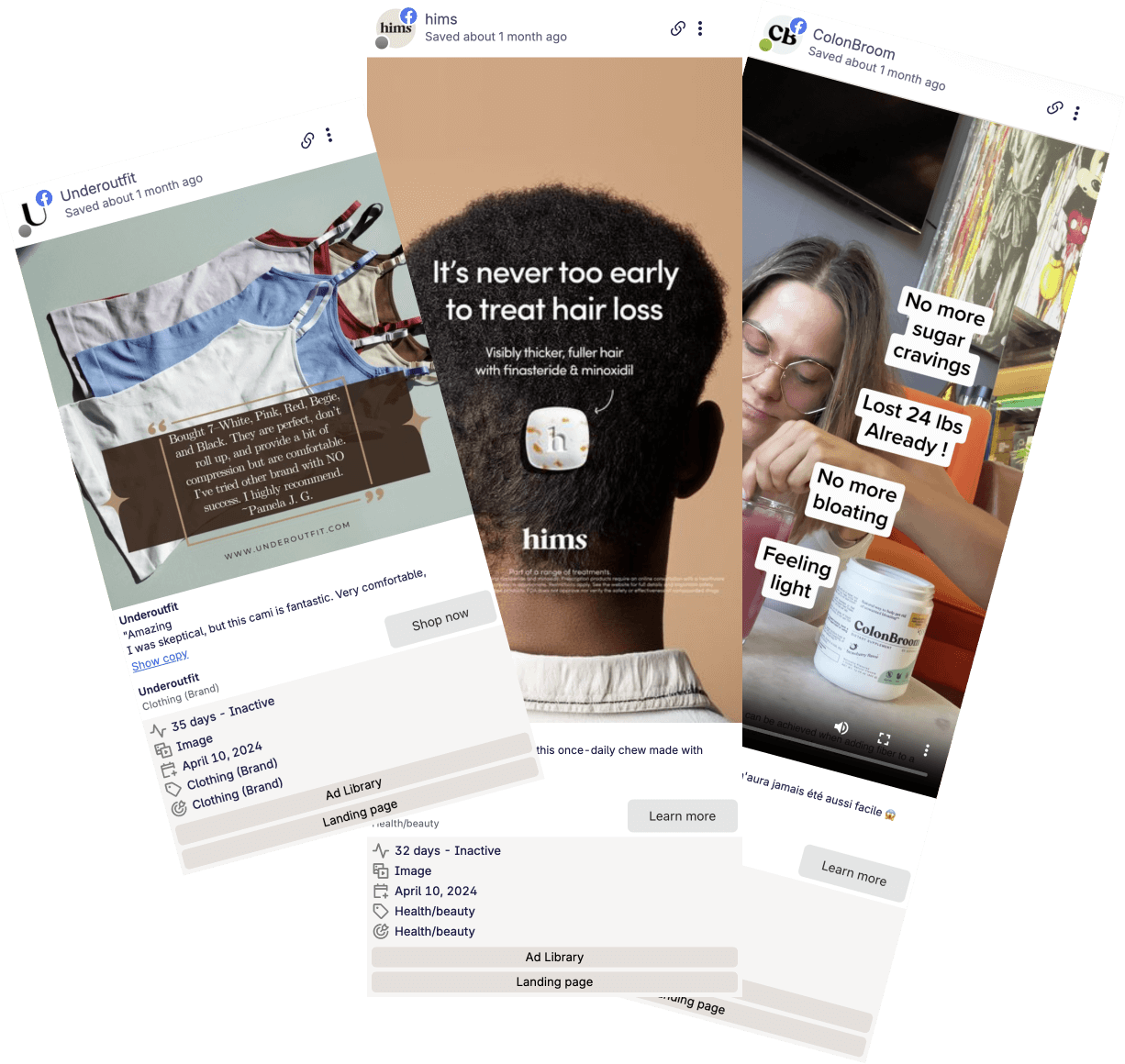Go to: facebook.com/ads/library
No sign-up needed. Open it and start searching for ads!
By Shash7. Posted under guides Posted on 18th Jul, 2025 - Updated on 30th Jul, 2025
Facebook ad library is bombshell for finding winning ads, spying on your competitors, or just finding ad inspo.
Here, I'll break down all strategies, tips and tricks to get the most out of the Facebook ad library including hidden secrets most marketers don't even know about.
PS, why should you read this?
I've been working with the Facebook ad library for over 3 and know all the inner workings of this tool.
Chances are, if there's a particular hack for the library, I'm already aware about it.
Contents
Let's start with a little history lesson.
Back in 2019, fresh off the Cambridge Analytica scandal, Facebook pledged to showcase transparency in their process. For this they created the Facebook ad library - a source of all ads currently running on the Meta platform.
This includes ads for Instagram, Threads and now Whatsapp.
Facebook launched the library to tackle concerns around political ads and transparency on its platform. It was designed so anyone - from everyday users to journalists and researchers could easily see who was running political ads and what those ads looked like.
But over time, the Ad Library has become much more than just a tool for political transparency.
Today, smart marketers and brands use it to keep an eye on competitor ads, spot trends, and get fresh ideas for their own campaigns.
Thanks to its advanced filters and search tools, it’s now one of the most valuable resources for anyone advertising on Meta’s platforms.
Head over to the Facebook ad library and enter your niche/market in the search box. In the Ad category dropdown next to it, select "All ads".
This is enough to start a search. Now the library will show you ads from advertisers in the skincare niche.
This unfortunately isn't enough to find winning ads or even general brand inspo. Here's where you can use the ad library's advanced filters to go through ads.
Click on the 'Filters' button on the top right section.
This will show you a list of all filters available for the ad library.
Language: Set this to your language if you're searching for language specific ads.
Advertisers: Select all relevant advertisers. Pro tip - you can select multiple advertisers. Select the ones that product great ads.
Platform: Set this to your desired platform if you want to search specific ad types. Eg instagram ads will have certain video formats.
Media types: Useful for browsing static only ads, video ads, etc.
Active status: Generally speaking, keep this on. When set to active, only ads currently running on the Meta platform are shown.
Impressions by date: Use this to set ads running during a specific time period.
The biggest usecase of the library is to finding winning ads.
Here's the thing - when you run ads, you want to start from creatives that are already performing. This reduces iteration time and gives you a massive head start.
A key part of finding winning ads is to glance at your competitor ads, or find winners from your niche/market.
1. Pick Your Country and Category
Choose the country you want to look at.
Pick “All ads” unless you’re looking for political stuff (probably not).
2. Search for a Brand or Keyword
You can search for:
A brand name (like Nike)
A product type (like protein bars)
Or a topic (like fitness)
Want ideas? Just type something simple like “toys” or “makeup.”
3. Use Filters
Filters make your life easier. Here’s what you can pick:
Language
Advertiser name
Platform (Facebook, Instagram, etc.)
Active or Inactive ads
Date ranges
How Long the Ad Has Run
If an ad has been running for months, it’s probably doing well.
Short ads? Maybe not so great.
You can do this by checking the active ad's Started running date, and subtract that by current date.
If an ad is running for longer than 7 days, it is probably a good ad. If the ad is running for over 30 days, its is most likely a 'winner' ad, and you should ideally want to replicate the ad creative for your own campaign.
In recent times the ad library has exposed this information on the ad card.
Unfortunately this is hard to do quickly while browsing the ad library. There are tools like Swipekit that can help you spot the running days quickly.
The Ad’s overall look and feel
Check out:
Are they using video, photos, or graphics?
Is the tone serious or fun?
Does it look like a TikTok or a boring ad?
Steal the good ideas. Ignore the rest.
PS, you can spend HOURS browsing the ad library searching for performant ads.
But if you want to save time browsing ads in a particular niche, Swipekit's Multiplayer feature has a library of over 1 millions ads where you can easily browse ads and use much more powerful filters.
Look at the landing page
Sometimes, crappy ads link to the wrong offer, or just a mismatched landing page.
Luckily, the Facebook ad library provides CTA link and text. You can view this by clicking on the CTA button on the bottom right corner of the ad card.
Who They’re Targeting
Sometimes you can tell if it’s a retargeting ad (trying to get people who didn’t buy yet).
Look for clues in the URL like retargeting or utm_campaign=mof-retargeting.
Where the Ad Runs
Is it on Facebook, Instagram, Messenger?
Instagram usually means younger people.
Audience Network means broad reach.
Use this information to understand your competitor's brand strat and build a profile of your competitor's brand.
Other tips for using the ad library to find winners:
Language hack
Switch Language filter to Spanish/French even if you sell English-only.
Global brands pilot new hooks abroad first - you get sneak peeks. Great for sussing out bigger brands.
Platform contrast
Compare identical ads on FB feed vs IG Story. Note aspect-ratio tweaks and first-3-seconds edits.
Steal the framing for your own story-first creative.
Do a cycling calendar
Every 2 weeks, copy-paste the same brand search into your excel/google sheet → add new rows.
Build a timeline of hooks/offers to anticipate seasonal promos.
UTM reverse-engineering
Append landing URL into Google’s Campaign URL Builder to parse parameters.
Uncover funnel stages, agency names, or A/B test IDs.
Stacked keyword combos
Try “problem” + “format”: “acne routine reel”, “plumber emergency video”.
Narrows to intent-driven creatives with strong hooks.
Historical spend (political only)
If you research social-issue ads, Ad Library shows spend & reach bands.
Use as proxy for budget size.
Over time as you browse your competitor's ads for inspo you'd want to build an ad score card. This is a informal way of ranking ad inspo and figuring out whether an ad is worth adapting for your own brief.
Here's how to create a spreadsheet of competitor's ads and rate them based on this criteria:
| Criterion | 0 | 1 | 2 | 3 |
|---|---|---|---|---|
| Longevity | <7 d | 7-29 d | 30-60 d | >60 d |
| Creative duplication | 1 ID | 2–4 | 5-9 | 10+ |
| Hook clarity | Vague | Somewhat clear | Clear pain/benefit | Scroll-stopping |
| Offer strength | None | Soft CTA | Promo code | Urgent/limited offer |
| Social proof (in copy/video) | 0 | 1-2 mentions | 3-4 | Heavy testimonials |
Anything scoring ≥10/15 is a safe bet to swipe, adapt, and A/B test.
Over time you'll gather lots of useful ads. Keep them all organized inside Google Drive, Dropbox or your favourite storage tool.
Know that the links will expire so don't rely on that. Instead, save the ad creatives from the ad library on your local device and then upload that on Google Drive, Dropbox, etc.
Screenshots: Cmd-Shift-4, name files “brand_hook_date.png”.
Google Drive folder: Organize ads in folders. Example folder structure: /Research/FB-Ad-Library/YY-MM.
Weekly check-in: 15 min Monday morning; paste new ads, update scorecard.
Share doc with creative team: they harvest hooks, angles, offers for ideation sprints.
You can also share a Google drive folder with freelance editors from Upwork and get them to collect ad inspo.
Pro tip, use Swipekit to save ads quickly. Swipekit has a chrome extension which literally shows a 'Save' button under each ad in the ad library. When clicked, the entire ad, including all assets and metadata is saved in your account forever.
Let's stop glazing over the library for a second. As useful as it is, the library has some major downsides.
If you copy the link of the ad thinking that you can reference this ad again, think again!
These links will expire after some time and will show a 404 ad not found.
There are some reasons why this happens. For instance, if the ad has stopped running, the advertiser took it down for copyright issues, or any other reason, the link will show a 404.
This has been such a well known, its hilarious why Facebook even added the 'Copy ad link' button.
The ad library gave additional metrics for EU ads not because of the goodness of their hearts but because the European Union asked them.
So yes ad spend is accessible for ads running in the EU but you need to click on the 'View details' button and view the data.
There's no easy way to just scan the ad card and view the ad spend(and other metrics)
This would be a gamechanger if Facebook showed the number of days an ad has been active for. Unfortunately their UI around this is crummy and only shows the date the ad started running(you need to do a quick mental calculation)
It would be even better to filter ads by their running days! But let's be honest, they are showing ads in the first place for transparency reasons - not because it can make our lives as marketers easier.
If you want to get the most value out of tools like the Facebook Ad Library, here are some practical strategies you can use, with examples to show how they work in the real world.
Check ads regularly
Don't treat this as a one-and-done exercise. Competitors tweak their creative, offers, and messaging all the time — sometimes weekly. By checking in regularly, you can spot patterns:
Example: A competitor testing different headlines every week? They’re probably trying to fix a weak hook. If you notice something sticking around longer, it’s likely working.
Look for longevity
I know I've covered this but this is just to reiterate how important this factor is. If an ad has been running for months, odds are it’s performing well. Nobody spends money keeping a bad ad live. These are often ‘evergreen’ creatives you can learn from.
Example: If you’re in eCommerce and notice a skincare brand’s testimonial ad has been running 6+ months, it’s probably a proven winner. How are they structuring the message? The visual? The offer?
Look out for scroll stopping hooks
Sometimes all it takes is one scroll-stopping hook to pull the viewer in. Check the first 3 seconds of video ads and understand the hook. You can then send off this ad to your Facebook ad agency and ask them to create a similar one.
Pay attention to seasonality
Competitors will often reveal what’s working right now through their seasonal pushes. Look out for trends around holidays, big events, or industry-specific moments.
Example: See brands launching bundles right before Black Friday? Or promoting free shipping ahead of Christmas? That’s a sign those tactics convert. You can adapt the same timing and strategy.
Reverse engineer their targeting
While you can't see exact audiences, you can infer a lot from the creative, language, and offers. Meta also sometimes shows you demographic details (like age ranges or countries).
Example: Noticed a lot of ads targeting women 45+ in France promoting joint supplements? That’s likely a profitable demographic. If your product fits a similar niche, consider testing the same.
Create a swipefile of performant ads
Create a swipe file (yes, we’re biased) of great ads you come across. Over time, this becomes your personal playbook of what’s working across industries.
Here's an example of my swipefile built using Swipekit.
Ads running in the Europe Union will expose more data through the Facebook ad library, including:
Note that all these metrics are EU specific, eg if a ad ran in the uk and us, only metrics for uk will be shown.
If you want to get a even better understanding of these metrics, you can use the Facebook ad library API directly. Unfortunately this API has some issues which makes it hard to query data.
Overall, this is handy for understanding your competition’s strategy and getting a better feel for performant/winning ads.
How to view these metrics?
If you see the EU transparency label on the ad card, you can view additional ad metrics for this ad.
Here's how you can view metrics:
Pro tip, use Swipekit to view ad reach and estimated ad spend for ads running in the EU. When you save an ad using Swipekit, it will show you these metrics inside the ad in your Swipekit account.
Facebook Ad Library has always been a powerful weapon in any marketer's toolkit. With the recent advances of Ad library's features, plus addition of Whatsapp and Threads ads, it has become even more powerful in recent time.
Lastly, I hope this guide has been genuinely useful to you. I run Swipekit ad library tool which helps marketers save ads from the Facebook ad library, get metrics out of these ads and organize them in a orderly manner. Free free to check us out if you work with the ad library day-in, day-out.
Go to: facebook.com/ads/library
No sign-up needed. Open it and start searching for ads!
To download videos from the Facebook ad library, follow these 4 simple steps.
Step 1 - Search for video ads.
Step 2 - Right click on the video and click on 'Inspect'
This will open up developer console on the right hand side of your browser.
Step 3 - Search for the video tag url. This tag starts with <video>. Here's an example:
Right click on the url in this video tag and click on 'Open in a new tab'. This will trigger the video download.
Step 4 - Rename the video. The downloaded video will have a nonsensical name like 21312312_41241412_n or something. This video also won't be playable in video players.
To make it usable, rename the video to something sensible and add '.mp4' at the end of the name. This will make it playable.
Lastly, if you want to save your time downloading ad videos, use a tool like Swipekit's chrome extension to save these videos
Here are some common solutions for making the Facebook ad library work for you.
Monitor Facebook's Status Reports:
Follow Facebook's official outage updates to stay informed and view downtime durations.
Switch to 4g network
In some countries(eg, Phillipines), Facebook uses their own network to serve content. Using 4g moves the content being served from their own network to the internet.
This sometimes helps restore access to the ad library
Turn off your VPN
Facebook ad library generally doesn't like VPN users. If you're on a VPN and can't access the library, just turn it off and refresh the page.
If it still doesn't work, set a different location(eg, Japan) and see if this works.
Get started today and see how easy it is to save Ads.